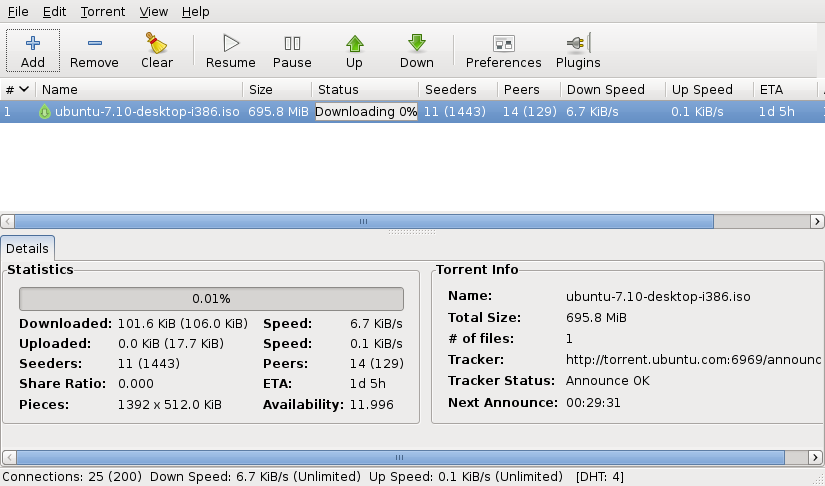10 things to do just after installing Ubuntu 7.10
Essential post-installation steps and configuration tips for Ubuntu 7.10 Gutsy Gibbon
Table of Contents
Ubuntu is a very complete OS, especially the Gutsy Gibbon (7.10), but there are still tweaks you can do just after installing it that will make Ubuntu shine like never. I will explain here some things I do just after having Ubuntu installed. Remember that what I’ve written here are the best things to install for me; you may consider not installing some of them or installing many different things, but if so, please share your wisdom with us all. 🙂
3 – Installing Packing Software
It’s bad when you don’t have Internet on your computer or notebook, but you need to pack/unpack something and the file format isn’t recognized by the system. To prevent this situation, you can install a bunch of packing software by typing the following in the terminal:
|
|
4 – Installing More Fonts
Here you will find a bunch of fonts you can install on your system, but remember that you don’t need to install all of them:
|
|
Yes, it’s a big list, but you can just copy and paste it. 🙂
5 – Multimedia
To have Ubuntu playing all kinds of media, you need to install many packages. So on the terminal, type:
Installing vlc and mplayer (plays almost everything) #
|
|
or
|
|
Common Packs #
|
|
Gstreamer 0.10:
|
|
More Programs:
|
|
Flash:
|
|
6 – Installing Java
Java is very important to install now that many programs like Azureus require it to run. So type:
|
|
7 – Frontend FTP Software (Filezilla)
This is a great FTP program, very complete, and in my opinion the best one for Linux. To know more about it, click here.
On the terminal, type:
|
|
8 – BitTorrent Client
Deluge: Written in Python, a great client:
|
|
Azureus: Uses Java to run, very complete but a bit heavy:
|
|
9 – Installing Gparted (Making Disk Partitioning Easy)
You never know when you will need to change your disk partition, so you better be ready anytime by installing Gparted—a great GUI software where you can easily create, resize, and format partitions on your hard disk.
|
|
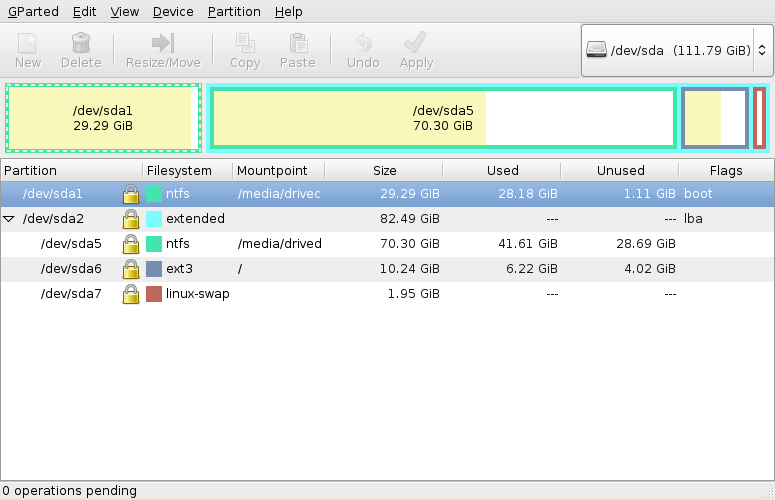
10 – Get Rid of Unneeded Stuff
If you want to keep your Ubuntu clean, you may consider uninstalling a bunch of software that comes with it. I can’t tell you exactly what to remove, but you can check and see what you will not use. Then, to remove, on the terminal, type:
|
|
Now I believe your Ubuntu Linux will be almost ready to deal with anything. Hope you enjoyed this guide, and please share your Linux wisdom with us in the comments below.
Feel free to adjust any wording as needed. Enjoy your cleaner Markdown!