Running MAME games on Ubuntu
How many of us, when young, spent so much money playing in arcade machines? How much time have you spent in that old arcade house playing that game, just to watch the end of that hard game, or to be first on the Hall of Fame? Don’t you miss playing Metal Slug, Marvel vs Capcom, The King of Fighters, Dungeons & Dragons, Street Fighter, Cadillacs and Dinosaurs, and many other games?
Well, you don’t need to miss it anymore. Now you can play all those games for free using your own computer. Thanks to some great programmers, emulators were made to keep those entertainment classics alive. A lot of people know console emulators like Super Nintendo, MegaDrive, Nintendo 64, but I will show in this tutorial how you can use the greatest (for me) emulator ever made, MAME (Multiple Arcade Machine Emulator), where you can play games that you used to play on arcade machines and even CPS1, CPS2, or NeoGeo.

What about having your own arcade machine, inviting your friends home, and having endless fun making championships? Under Linux, the MAME emulator is called Xmame and it isn’t that hard to install (people tend to make things complicated). If you use UBUNTU, congratulations, you just need to type the command in your terminal sudo apt-get install xmame-x xmame-sdl to have the emulator installed automatically from the internet. If you are using another distro, you can go to http://mame.net and get the right version for you.

After having Xmame installed, it’s time to install a graphic front-end, or you can use it through the command line, but I don’t like it very much. In this tutorial, we are going to use an interface called Gxmame, which is a GTK interface and works very well with Gnome. If you use KDE, you can go for Kmame.
The stable version of Gxmame doesn’t work with the latest version of MAME, so to make everything work, we’re going to install the CVS version.
Download this file:
gxmame_0.35beta2-1_i386.deb
In your terminal, go to the folder where you’ve downloaded the file and type this:sudo dpkg -i gxmame_0.35beta2-1_i386.deb
Done, it’s installed. Now I’m going to tell you how you can configure it. Don’t think you will start playing just now; there are a few steps left.
Now go to your game folder on the menu and open Gxmame.
IMPORTANT: First, we need to make Gxmame know where Xmame is. Go to Option > Directories, and in Gxmame Directories we need to specify where Xmame is. Under Xmame executable, we need to add the Xmame executable. If you are using Ubuntu, the path is /usr/games/xmame.SDL. After that, we need to specify where the ROMs folder is, so add it in the ROMs path (you can add as many paths as you want).
After that, we need to make Gxmame look for supported games. For that, go to Option > Rebuild Game List; it may take a while. A huge game list will appear. If it’s blank, click on the All Games filter. If there’s no game at all, it means that the Xmame executable has failed. So go back a few steps and try again.

Now it’s time to start downloading your favorite games. If you google for MAME ROMS, you will find many websites that host them. But remember that due to USA LAW, you can only have the ROMs on your computer for 24 hours (that’s no problem, each game won’t take that much to finish ^^) unless you own the original game.
Many times you will find different versions of the same game, but with different file sizes. For example, Europe, Japan versions. Remember to always download the biggest version first, or it will not work.
Remember that you don’t need to unzip the games in the ROM folder; you can leave them zipped as it is smaller and easier to organize. And remember that you can’t rename the ROMs; otherwise, the emulator won’t find them.
Now let’s select the Available filter; it will show the games we have so far. In case it’s blank, double-check the ROMs folder in Option > Directories > Xmame Basic Paths > ROMs paths.
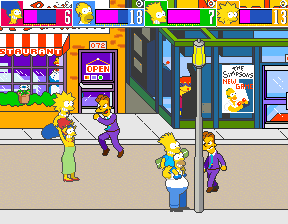
To play the game, just double-click on the game name. If you want, you can change some basic configurations like video size, joystick, and sound. If you want your games to look more like an arcade game, go to Option > Default Options, and under Effects, select scan2.
Now you are ready to start playing your favorite arcade games on your Linux box. 🙂
Anything just leave a comment.
Thanks for reading
Although 220-601 as well as 70-290 are both required to clear the eligibility criteria for VCP-310. Many prefer doing 640-802 only.