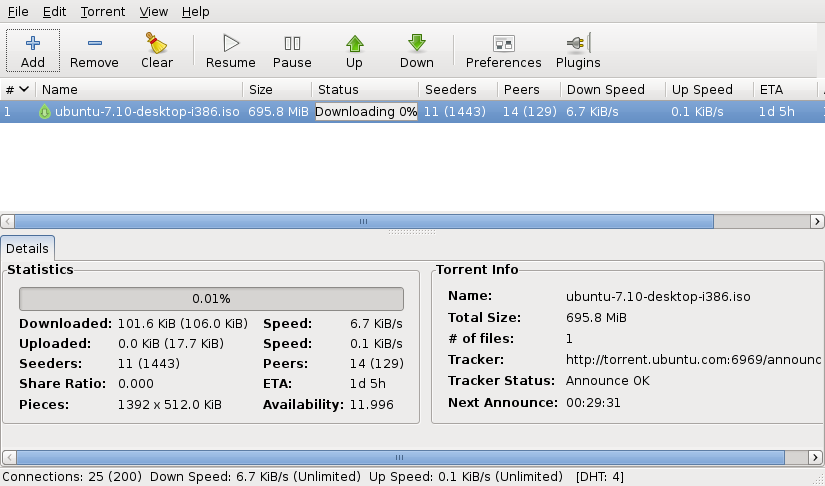10 Things To Do Just After Installing Ubuntu 7.10
Table of Contents
Ubuntu is a very complete OS, especially the Gutsy Gibbon (7.10), but there are still tweaks you can do just after installing it that will make Ubuntu shine like never. I will explain here some things I do just after having Ubuntu installed. Remember that what I’ve written here are the best things to install for me; you may consider not installing some of them or installing many different things, but if so, please share your wisdom with us all. 🙂
3 – Installing Packing Software
It’s bad when you don’t have Internet on your computer or notebook, but you need to pack/unpack something and the file format isn’t recognized by the system. To prevent this situation, you can install a bunch of packing software by typing the following in the terminal:
sudo apt-get install unace rar unrar zip unzip p7zip-full p7zip-rar sharutils aish uudeview mpack lha arj cabextract file-roller
4 – Installing More Fonts
Here you will find a bunch of fonts you can install on your system, but remember that you don’t need to install all of them:
mkdir -p /usr/lib/X11/fonts/Type1
sudo apt-get install msttcorefonts
sudo apt-get install ttf-larabie-straight ttf-larabie-deco mplayer-fonts xfonts-terminus-dos xfonts-terminus xfonts-terminus-oblique xfonts-mona tv-fonts ttf-tuffy ttf-sjfonts ttf-sil-padauk ttf-sil-ezra ttf-paktype ttf-georgewilliams ttf-fifthhorseman-dkg-handwriting ttf-farsiweb ttf-essays1743 fonty ttf-opensymbol ttf-nafees ttf-mgopen ttf-gentium ttf-freefont ttf-dustin ttf-devanagari-fonts ttf-dejavu-extra ttf-dejavu-core ttf-dejavu ttf-bpg-georgian-fonts ttf-bitstream-vera ttf-alee
Yes, it’s a big list, but you can just copy and paste it. 🙂
5 – Multimedia
To have Ubuntu playing all kinds of media, you need to install many packages. So on the terminal, type:
Installing vlc and mplayer (plays almost everything) #
sudo apt-get install vlc
or
sudo apt-get install mplayer
Common Packs #
sudo apt-get install mpeg2dec a52dec vorbis-tools id3v2 mpg321 mpg123 libswfdec0.3 libflac++6 ffmpeg cdda2wav toolame libmp4v2-0 totem-mozilla libmjpegtools0c2a tagtool easytag id3tool lame lame-extras nautilus-script-audio-convert mozilla-helix-player helix-player libmad0 libjpeg-progs libmpcdec3 libquicktime1 flac faac faad sox toolame a52dec ffmpeg2theora libmpeg2-4 uudeview flac libmpeg3-1 mpeg3-utils mpegdemux
Gstreamer 0.10:
sudo apt-get install gstreamer0.10-ffmpeg gstreamer0.10-fluendo-mp3 gstreamer0.10-fluendo-mpegdemux gstreamer0.10-gl gstreamer0.10-gnonlin gstreamer0.10-pitfdll gstreamer0.10-plugins-bad gstreamer0.10-plugins-farsight gstreamer0.10-plugins-ugly gstreamer0.10-sdl gstreamer0.10-plugins-bad-multiverse gstreamer0.10-schroedinger gstreamer0.10-plugins-ugly-multiverse totem-gstreamer
More Programs:
sudo apt-get install gstreamer-dbus-media-service gstreamer-tools
Flash:
sudo apt-get install gsfonts gsfonts-x11 flashplugin-nonfree
6 – Installing Java
Java is very important to install now that many programs like Azureus require it to run. So type:
sudo apt-get install sun-java6-bin sun-java6-fonts sun-java6-jre sun-java6-plugin
sudo apt-get install equivs ttf-sazanami-gothic ttf-sazanami-mincho
7 – Frontend FTP Software (Filezilla)
This is a great FTP program, very complete, and in my opinion the best one for Linux. To know more about it, click here.
On the terminal, type:
sudo apt-get install filezilla filezilla-locales
8 – BitTorrent Client
Deluge: Written in Python, a great client:
sudo apt-get install deluge-torrent
Azureus: Uses Java to run, very complete but a bit heavy:
sudo apt-get install azureus
9 – Installing Gparted (Making Disk Partitioning Easy)
You never know when you will need to change your disk partition, so you better be ready anytime by installing Gparted—a great GUI software where you can easily create, resize, and format partitions on your hard disk.
sudo apt-get install gparted
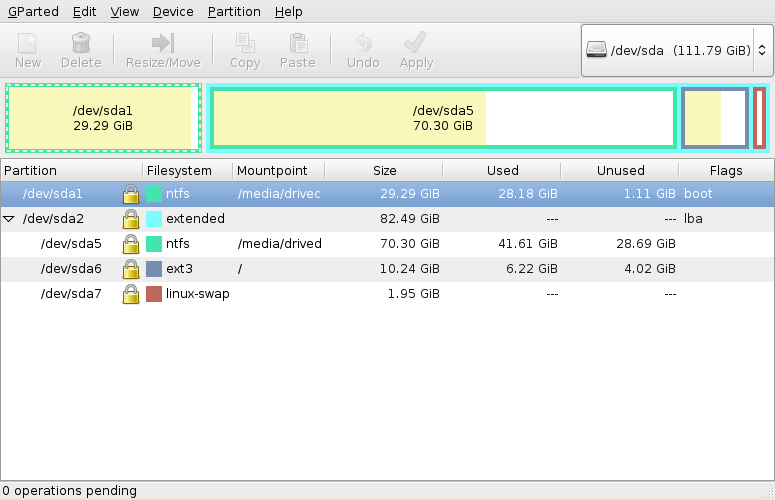
10 – Get Rid of Unneeded Stuff
If you want to keep your Ubuntu clean, you may consider uninstalling a bunch of software that comes with it. I can’t tell you exactly what to remove, but you can check and see what you will not use. Then, to remove, on the terminal, type:
sudo apt-get remove "program name"
Now I believe your Ubuntu Linux will be almost ready to deal with anything. Hope you enjoyed this guide, and please share your Linux wisdom with us in the comments below.
Feel free to adjust any wording as needed. Enjoy your cleaner Markdown!