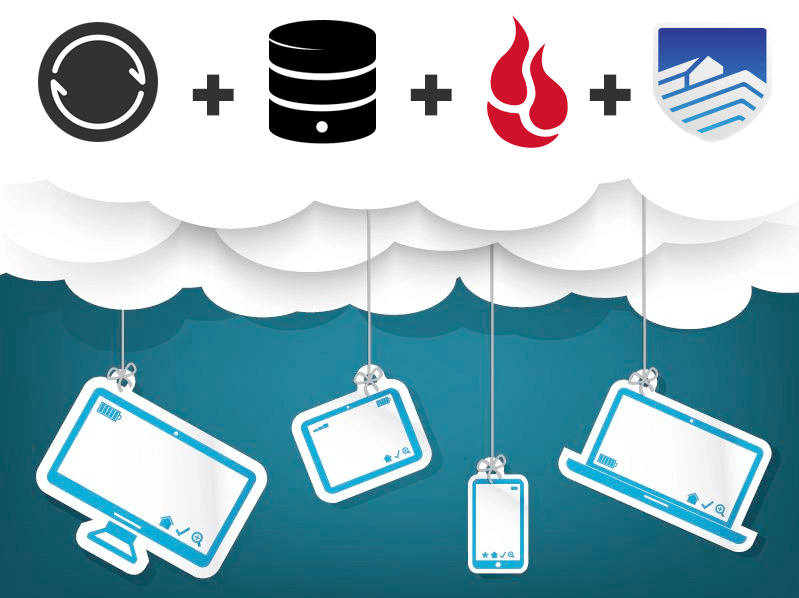
Dropbox is a great software that I have been using for almost 10 years. It has helped me a lot during university, sharing project files, backing up my thesis and much more. It is a great service, but it also comes with a lot of problems regarding security and transparency (I will not get in-depth here). You can check for example, this article, or this one (there are many more if you look for it).
With this security issue in my mind, I decided to roll my own Dropbox-like service. The main difference is that I will know where all files are and that I am the only one with access to the unencrypted files. After building my own simple infrastructure, I decided to write a quick tutorial showing my solution and how you can create your own! Let’s get started…
The main software that we are going to use is called Resilio Sync (previously BitTorrent Sync). It takes care of all the syncronization between computer, mobile and server, just like Dropbox.
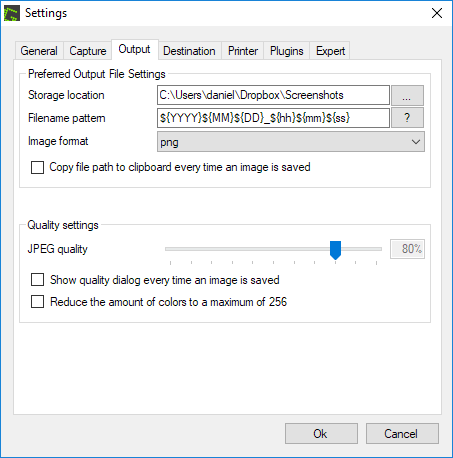

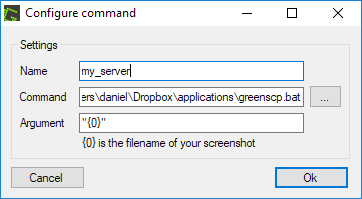
 SSH’ing to a server and doing all the configuration through terminal is easy and very fast, but when you want to edit files and set a remote development environment on your local machine, mounting a remote filesystem over ssh and editing them as the files were in your computer is the way to go.
SSH’ing to a server and doing all the configuration through terminal is easy and very fast, but when you want to edit files and set a remote development environment on your local machine, mounting a remote filesystem over ssh and editing them as the files were in your computer is the way to go.
